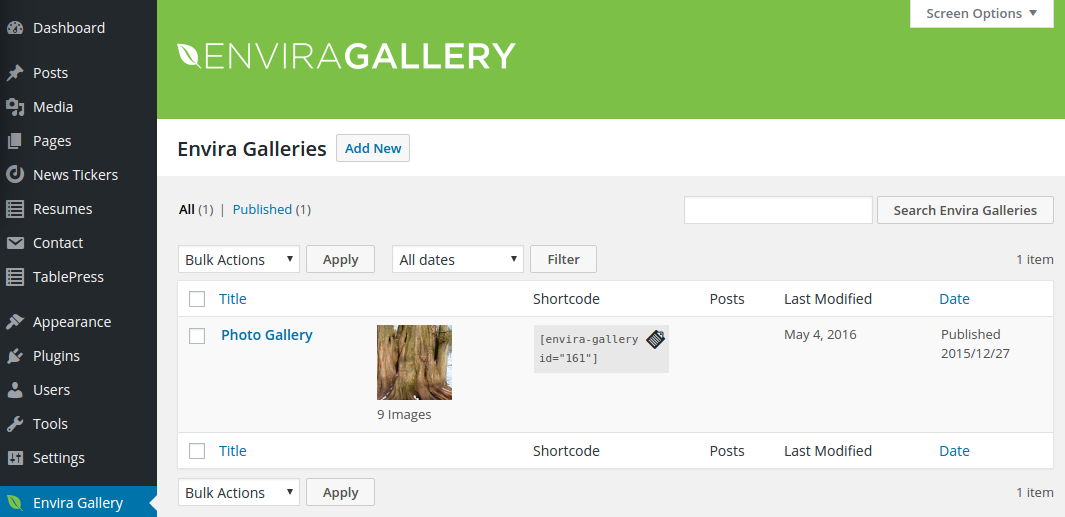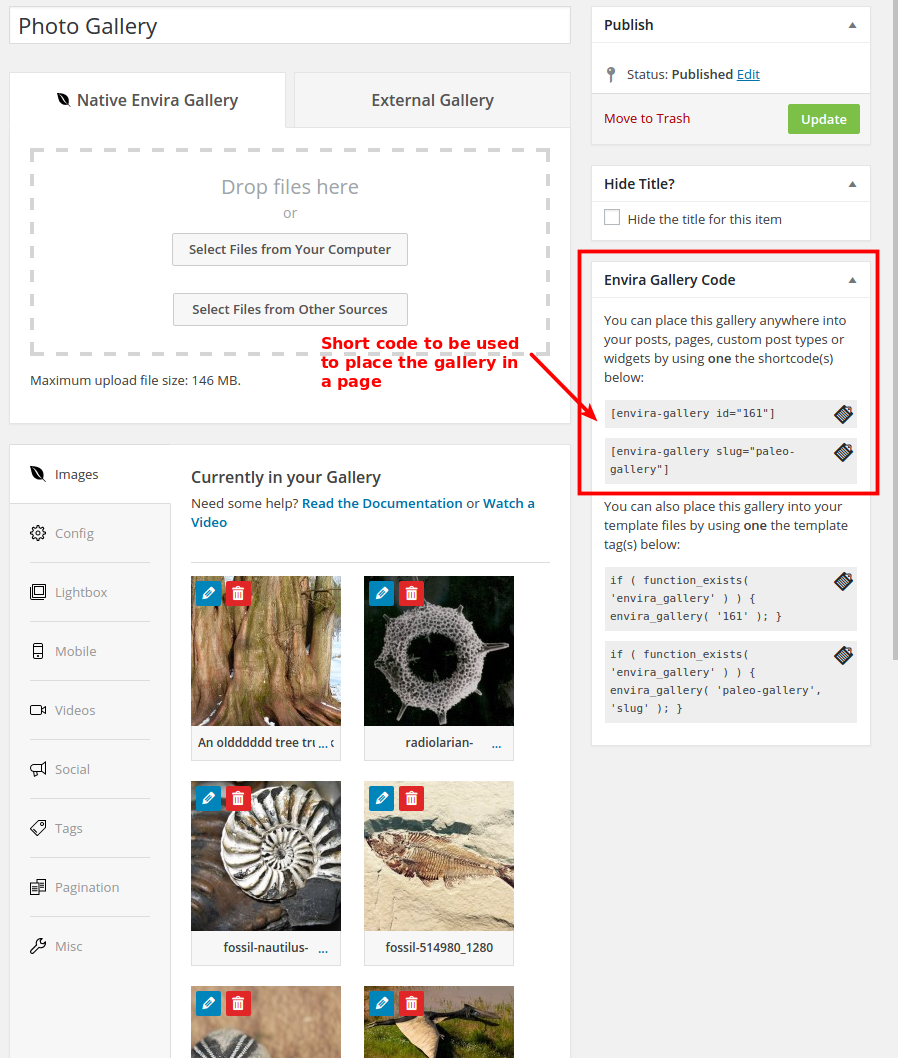Creating and Using a Photo Gallery
Your new site has a sample photo gallery pre-populated with 9 photos.
If you do not want to have a photo gallery on your site, just delete page titled “Photo Gallery” from the “Pages-All Pages” on the Dashboard. This action will remove the top menu item “Photo Gallery” as well.
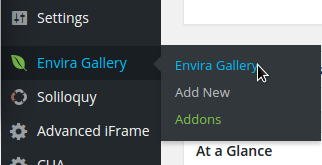 If you want to modify this gallery so that it displays your image collection, click “Envira Gallery” on the Dashboard.
If you want to modify this gallery so that it displays your image collection, click “Envira Gallery” on the Dashboard.
You will see a list of galleries currently available.
When you click the gallery you are interested in, you will see the media files that make up the collection in the gallery. Here, you can add more images or delete existing ones. You can also add captions to images.
There are two important things to note on this window. One is the vertically tabbed on the left and Gallery Code section at the far right (marked in red box).
Please feel free to play with the settings menu. Once you feel like your gallery is ready, save everything and copy the code which looks like
![]()
into your clipboard (your id number will be different).
Now you can paste this code into the page in which you want your gallery to appear.
Menu