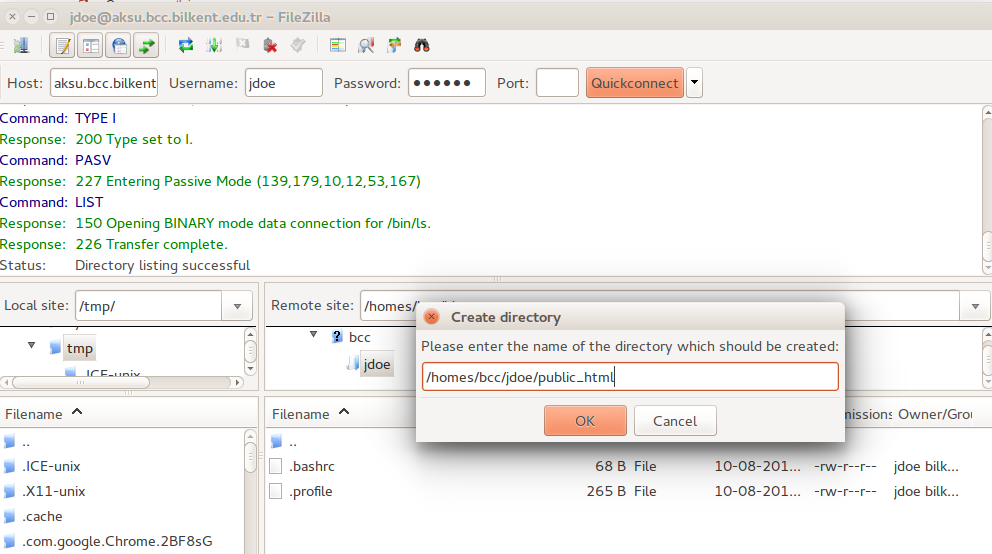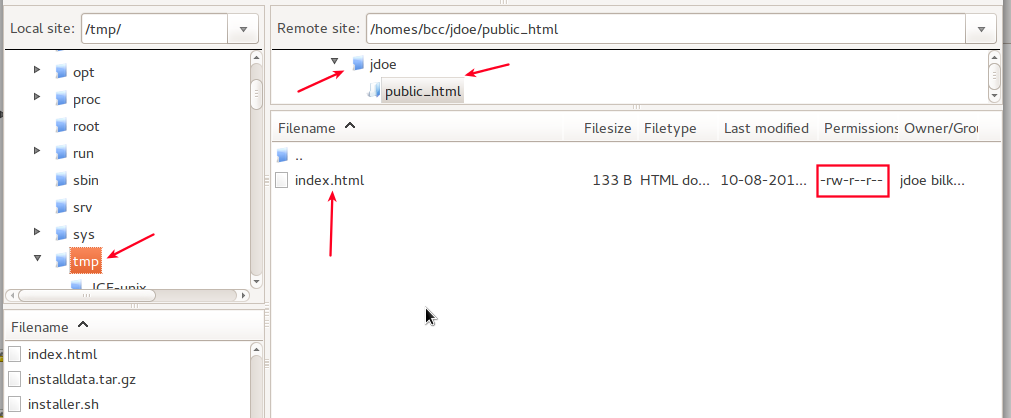Publishing your new site
In order for the search engines find and index your new site, there must be links on the global web pointing to this site. Bilkent’s departmental web sites usually have sections titled “People”, “Staff”, “Faculty”, etc. These are very good places to mention and point to your site. Please contact the webmaster(s) of your department’s site.
Another option is redirecting the default web address provided by Bilkent’s main web server to this new site.
All Bilkent staff (everybody who has an e-mail address of the format xyz@bilkent.edu.tr) have a default web space address generated automatically from the account name part of the e-mail address. For example, the person who has an e-mail address jdoe@bilkent.edu.tr also has web space addresses www.jdoe.bilkent.edu.tr and jdoe.bilkent.edu.tr associated to thie e-mail address.
All @bilkent.edu.tr users have a home directory on the server aksu.bcc.bilkent.edu.tr. In order to activate this web address (if it is not already active), the account owner has to create a world readable directory (folder) in his/her home directory named “public_html” (all lower case) and place a file called “index.html” (all lower case) in this directory. If this file has appropriate HTML redirection code in it, all visitors of the address http://jdoe.bilkent.edu.tr will be redirected to the redirection address.
An example redirection code is:
<!DOCTYPE HTML>
<html>
<head>
<meta http-equiv="refresh"
content="0;url=http://staff.bilkent.edu.tr/johndoe">
</head>
</html>In order to create the “public_html” directory in your home directory and place the index.html file containing the redirection code into this new directory, please follow the following steps:
Create a file named “index.html” in a temp directory of your desktop computer and type in a redirection code into it. Please use a simple editor to create this file. A file created using a wordprocessor like MS Office Word will cause problems because of the special hidden control characters. Do not forget to replace the string “johndoe” with the name of your WordPress site. Then
- download and install the Filezilla utility from https://filezilla-project.org
- start Filezilla,
- fill in aksu.bcc.bilkent.edu.tr into the Host box,
- type in your e-mail account name (not the e-mail address; just the account part of it) into the Username box,
- type in your e-mail password into the Password box
- leave the Port box empty
- and click the “QuickConnect” button.
Once Filezilla connects to the aksu server, you will see a screen like this:
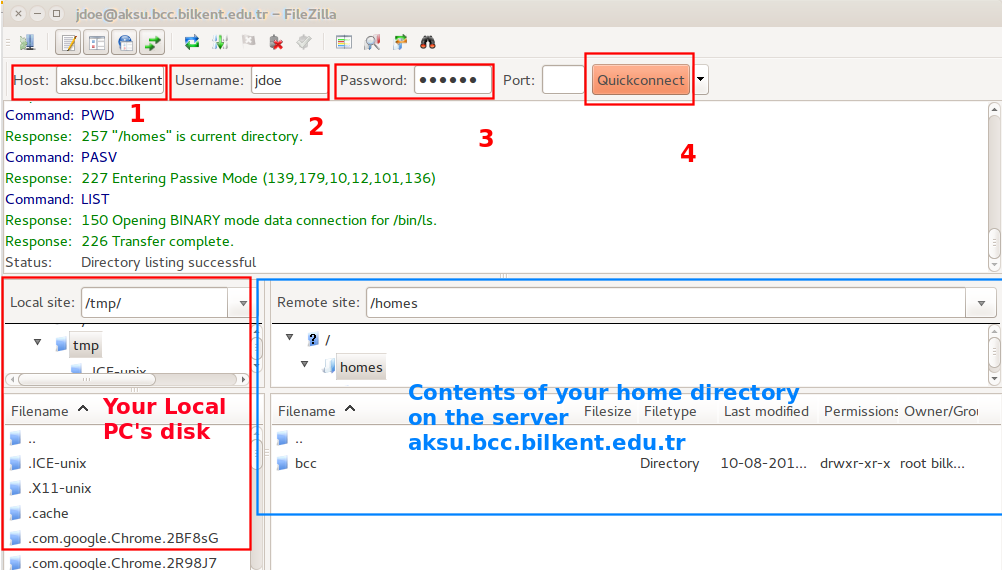 On the “Remote site” section of this window, locate your home directory and right click on it. Choose “Create Directory” and type in “public_html” (all lower case and mind the underscore):
On the “Remote site” section of this window, locate your home directory and right click on it. Choose “Create Directory” and type in “public_html” (all lower case and mind the underscore):
Once the public_html is created make sure that its “Permissions” are “drwxr-xr-x“. If they are not, change the permissions using the right click menu and set Read+Write+Execute perms for the owner and Read+Execute for all others.
Then double click of the name of this new directory. You should see listing which reports an “Empty directory”. Now locate the index.html file you have just created on your desktop computer in the “Local site” section of the Filezilla window and drag-drop the file in the public_html directory. Make sure that the permissions of the copied file is “-rw-r–r–“.
Now, start a web browser and point it to (of course, replacing “jdoe” with the name part of your e-mail address)
http://jdoe.bilkent.edu.tr
Your browser should be automatically redirected to your WordPress site on the staff.bilkent.edu.tr server.